Ubuntu 23.04 codenamed “Lunar Lobster” officially reached the end of its life cycle on January 25, 2024. Ubuntu Security Notices won’t include any information or updates for Lunar Lobster.
Ubuntu 23.10 codenamed Mantic Minotaur was released on October 12, 2023. It will continue to receive security updates, bugfixes, and software updates until July 2024.
Upgrade from Ubuntu 23.04 is relatively painless.
Why Upgrade to Ubuntu 23.10.0?
Security updates are the main reason for keeping Ubuntu updated, whether you use it on your home computer or in mission-critical projects. These updates offer superior security against zero-day vulnerabilities, which take advantage of human tendencies to delay updating until it is absolutely necessary.
Ubuntu 23.10 contains many improvements and optimizations. Read more about them in the release notesThe upgrade process will display a list of available updates. Follow these steps in order to keep your OS safe and streamlined.
It Works
Even though you can technically do everything with the command line (see instructions below)The software updater is able to handle Ubuntu versions upgrades easily.
Ubuntu’s software-updater can be used to verify that you’re using the most current version of Ubuntu 23, then re-run the software updater in order to begin the upgrade.
Ubuntu will then download the appropriate packages and connect to the software channels to perform the upgrade. It will give you the choice to remove any outdated packages.
You can check your system’s status after the upgrade process is completed.
Step 1: Prepare Your System Step 1.
Before you upgrade your OS, prepare yourself by following these simple steps.
- Close all open files.
- You should make sure that your portable device is connected to the power source so it won’t shut off during the update.
- Be sure to perform a system backup with your favorite software.
Make sure that your version of Ubuntu 23.04 (or whatever you are using) is current. This is the easiest way to update your version of Ubuntu 23.04.
- Click on “Activities” and then type “update ” in the search field.
- Launch the “Software Updater Utility” by clicking the icon.
After a short time, the software will show any available updates. Click “Install now” and enter the admin password. If you are prompted to restart the system to apply any update, click “Restart now.”
You can update Ubuntu 23.04 using the Terminal command. Open Terminal, and then run:
sudo apt update && sudo apt full-upgrade
Click “Y” to continue with the system update.
Step 2. Step 3.
Launch the “Activities” menu item to launch the software updater once you have logged into Ubuntu.
Now you should see a message stating that no software updates are available for Ubuntu 23.04. Click “Upgrade” in order to continue.
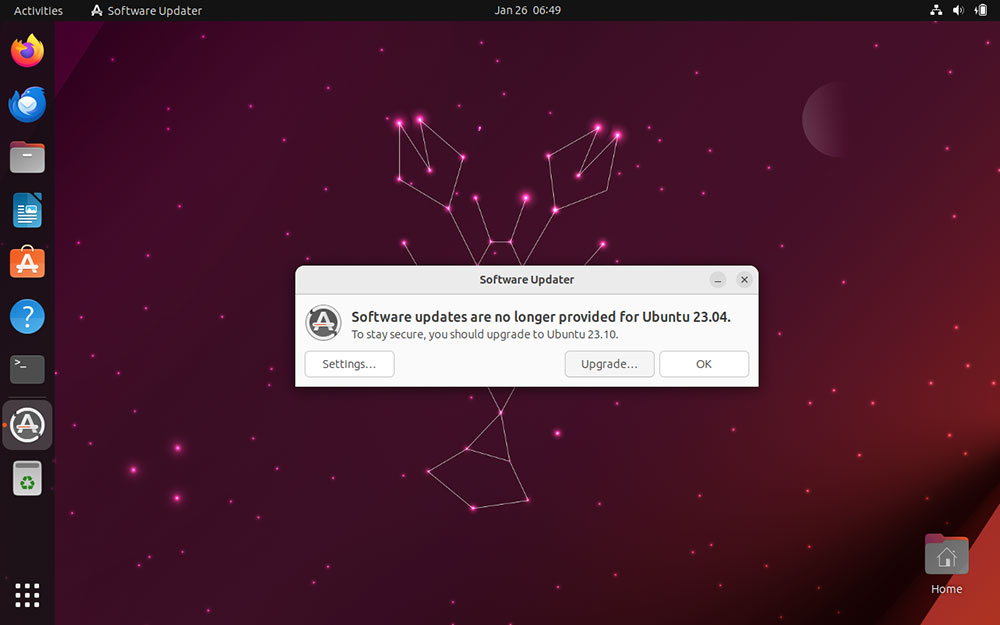
If you do not see this message open Terminal and run the following command:
sudo update-manager -c
Regardless of which method you choose, you will need to enter the admin password in order to proceed.
Step 3. Start the upgrade
The upgrade wizard will show the Ubuntu 23.10 release notes upon the first launch. Please take the time to review these notes and click on the provided link to learn what’s been added to Mantic Minotaur. Click “Upgrade” after reviewing to download the upgrade tool.
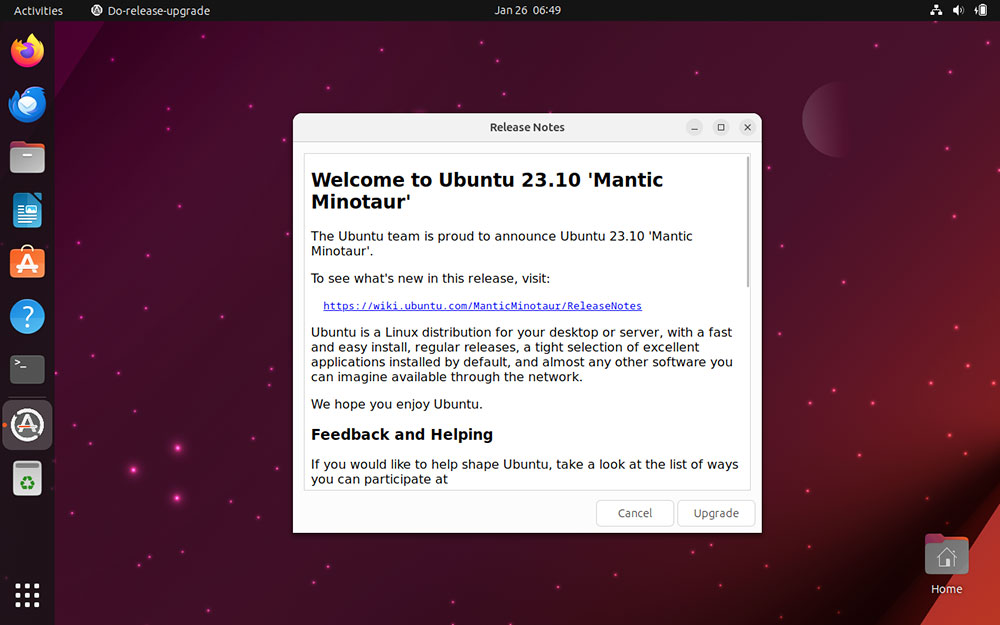
The next prompt will ask if you wish to begin the upgrade. This prompt will show you important information such as the number of packages that need to be upgraded, removed or installed. It will also display the size of all the downloaded data and an estimate for the completion time.
Click “Start upgrade” to begin. Ubuntu will disable the lock screen when upgrading. This will prevent the system from locking up or going into sleep mode, preventing any possible disruptions during the upgrade.
Install the Upgrades. Step 4: Install Upgrades
Now, the release upgrade tool will begin downloading all required packages and set up new software channels. The upgrades will be completed once they are complete. This process happens automatically. You can, however, click on “Terminal”, to view the process via the command-line in real time.
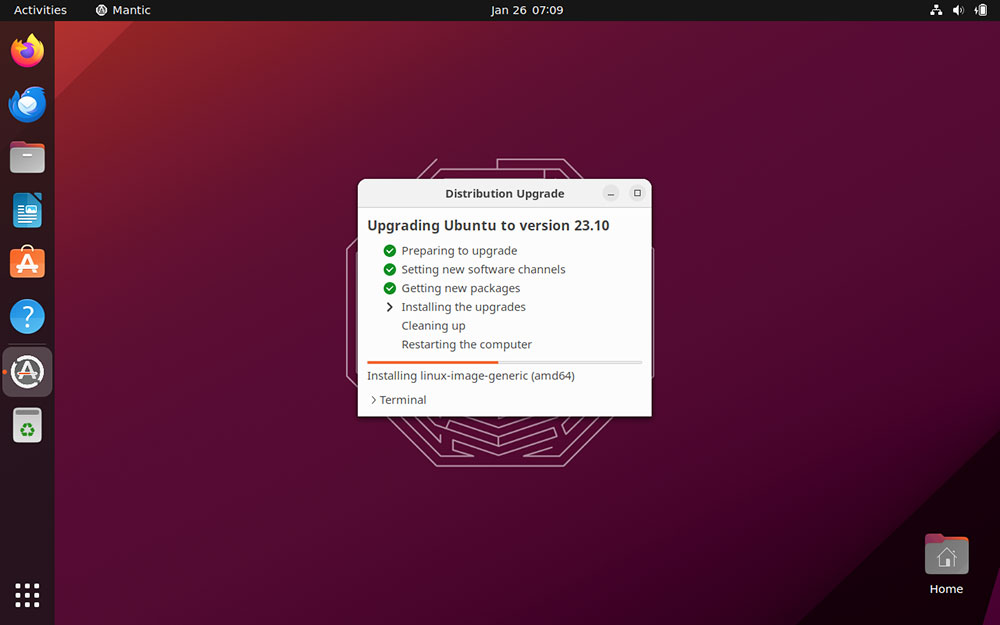
During installation, you’ll see that the Ubuntu desktop switches to the Mantic default wallpaper.
Step 5. Step 5.
This step can be optional but is recommended. This step is optional but recommended.
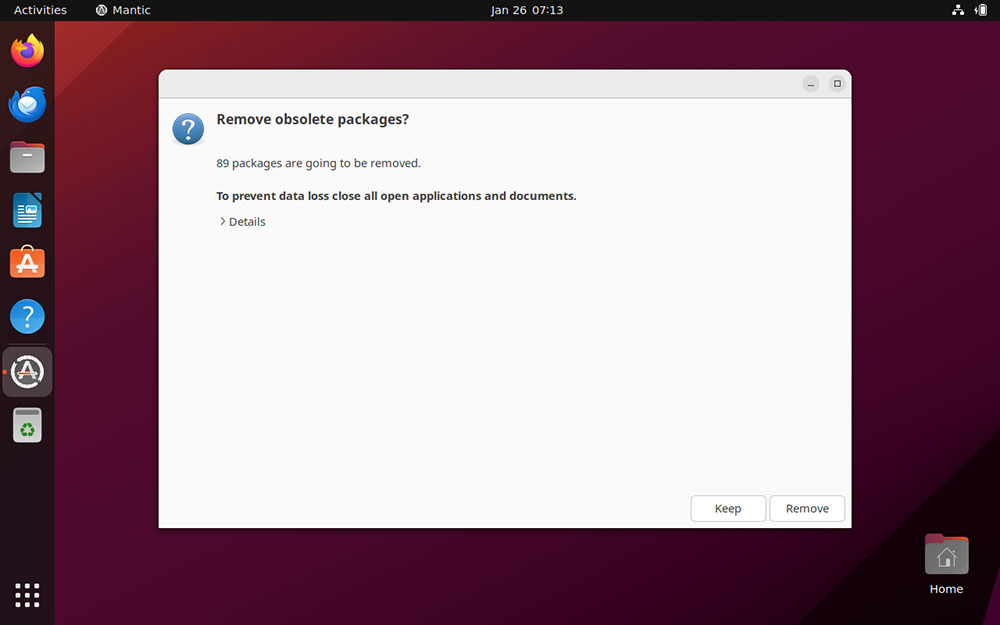
Click on “Details”, to view a list with all redundant packages. Then click “Keep” (if you want) or “Remove”, as appropriate.
Step 6. Confirm Upgrade
Once you’ve removed all obsolete packages from Ubuntu, it will prompt you restart the machine. Click “Restart Now.”
You can tell that you are running Ubuntu 23.10 by the stylish workspace icon. This has replaced “Activities” from Lobster.
Click this and type “About”, including details about the current Ubuntu version, in the search field to view system info.
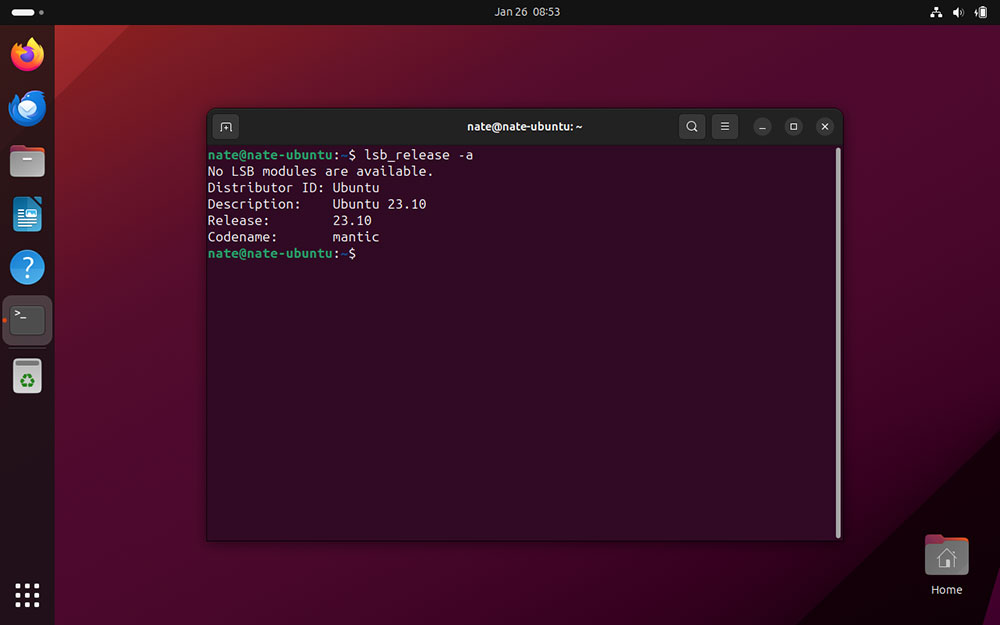
Open Terminal and run:
lsb_release -a
Step 7. Re-enable PPAs, Repos and Repos
By default, during the upgrade process all third-party repositories, PPAs, and other services are disabled. This can be done via the command-line.
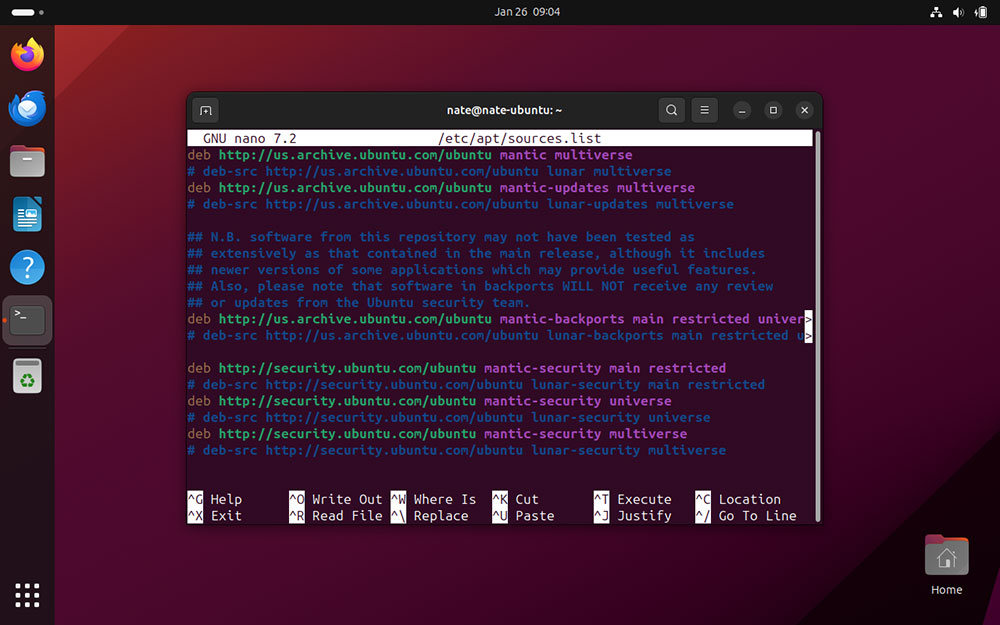
- Launch Terminal and Run sudo nano /etc/apt/sources.list
- Simply remove the “#”.
- You can save your changes by pressing “Ctrl + “X”, then “Y”.
Stay up to date
It’s best to always check for updates, even after an upgrade. This can be done by clicking the icon for the new workspace at the top-left of the desktop.
Alternately, you can fire up Terminal to run:
sudo apt-get update && sudo apt-get upgrade
The Terminal is a good way to confirm that Ubuntu’s latest release supports any third party repositories which you have enabled.
Upgrade via the Command Line
You can upgrade Ubuntu without using the desktop applications.
Be sure to follow all the steps outlined in the Prepare Your System section. Then, open Terminal. Run:
sudo do-release-upgrade
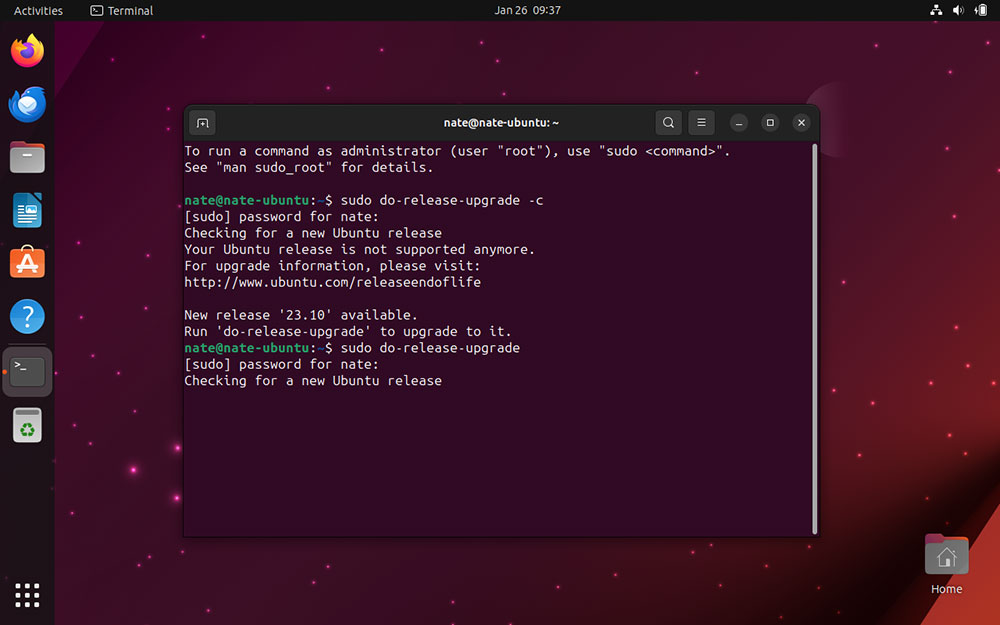
This command will check specifically for a newer version of Ubuntu, and start the upgrade if one is available.
This step-by-step upgrade guide from Ubuntu 23.04 up to 23.10 should help you benefit from the most recent security updates, performance enhancements, and new feature.
Editor’s Note : Canonical has been credited with the images and screenshots of Ubuntu featured in this post.