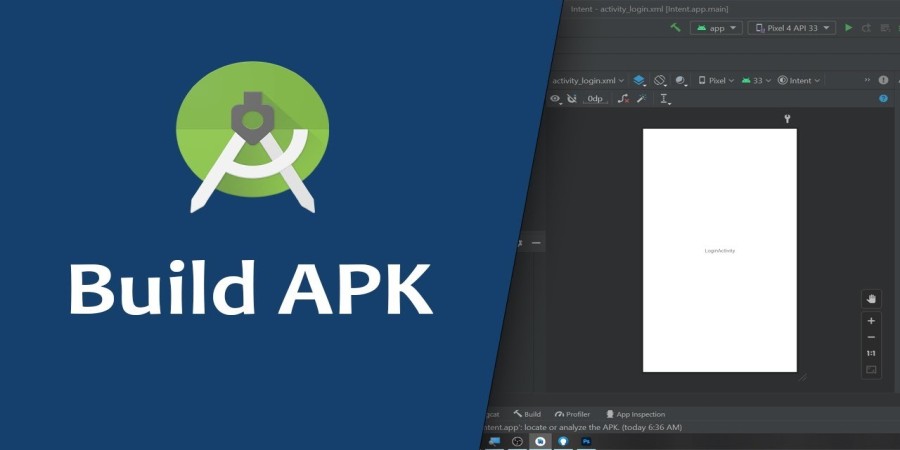
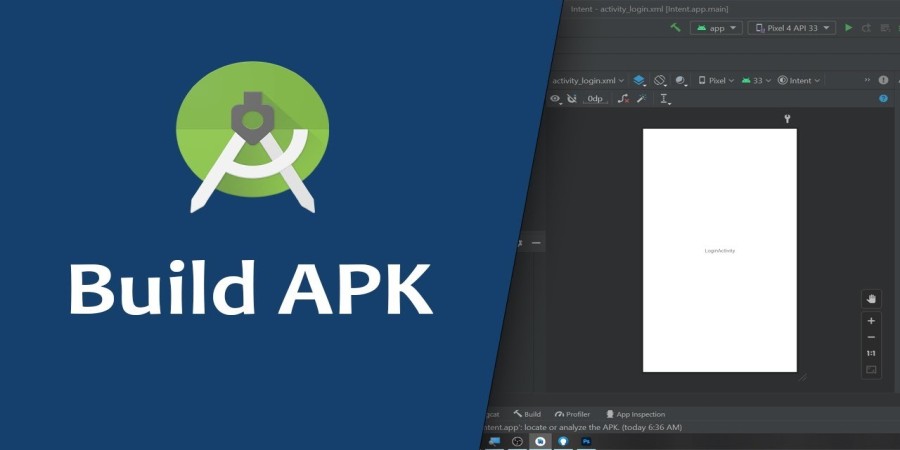
How To Generate Signed APK File
The following is a brief introduction to the topic:
Android app developers must generate APK and signed APK files using Android Studio. This tutorial is a comprehensive guide to those who want to know how to generate APK and signed APK files using Android Studio 2023.
It is important to know the difference between APK and Signed APK when comparing the two. APK files are the package file of Android applications that can be used for installing applications on devices. A digitally signed APK is an APK that has been digitally sealed to ensure its authenticity and integrity. It is used to distribute public applications.
It is easy to generate APK and signed APK files with Android Studio 2023, but you must understand the software. This tutorial will teach you the steps and prerequisites for generating APK files. This tutorial also provides troubleshooting advice for any problems that may occur during the process.
You will be able, at the end of this guide, to create APK and signed APK files with Android Studio. All users who want to create applications for Android will benefit from the knowledge gained. Let's get started with the basics of APK and signed APK file creation in Android Studio 2023.
Prerequisites
It is essential that you meet all the requirements before you can create APKs and signed APKs in Android Studio. Failure to comply with these requirements can result in difficulties or failure when generating files.
Prerequisites for Operating System:
The operating system is the first and foremost prerequisite. You must have an operating system compatible with Android Studio in order to create APKs and signed APKs. Windows, macOS or Linux are all compatible. To ensure compatibility, make sure you are using the latest version of your operating system.
Prerequisites for
Install the correct version Android Studio 2023 on your computer. You should ensure that you are using the most recent version, as older versions might not be compatible. Java Development Kit is also required to run Android Studio. You should ensure that the JDK you are using is compatible with Android Studio 2023.
You should ensure that you also have the hardware and software requirements to create APKs and signed APKs using Android Studio. Hardware prerequisites include devices running Android OS. Install the SDKs and USB drivers, as well as ADB, on your computer. Software prerequisites include Gradle's latest version, an Android SDK, and an Android emulator.
It is essential that you meet all the requirements before you can create APKs and signed APKs in Android Studio. Failure to comply with this can result in difficulties or failure when generating files. To get the best out of Android Studio 2023, make sure that you have all the required software, hardware and operating systems.
Step 1: Install Keystore
It is important to ensure that your app is packaged correctly and is ready for release to the App Store. Android Studio 2023's IDE allows you to generate APK and signed APK files. You'll first need to create a keystore before you can generate the Signed APK.
A keystore is password-protected data that contains the certificates used to sign and publish an app. Keep your keystore safe; this is the only way you can sign your app in the future.
Create a Keystore
Create a keystore first. Select the "Key/Store Manager' option in the "Tools menu" of Android Studio.
Click the "Create New", and then enter your keystore details. Select a strong keystore password. This password will be required to sign your app and publish it in the future.
Enter a path and a name for the keystore. Select the signature algorithm and then select the keystore type. Java KeyStore is the most common keystore type.
Click the "Create Keystore" button once all information has been entered. The Keystore Manager can be closed.
Entering Keystore information
Entering the keystore data is the next step. You can do this in the "Signatures" tab of the "Build" section in the "Build Variants Window".
Select the "signingConfigs option" in the "Build Variants window". Select the "signingConfigs option" in the "Signature tab".
Enter the information for the keystore by clicking the "Add New Keystore button". Enter the path and name of the keystore that you created previously. Enter the password for the keystore and choose a signature algorithm.
Click the "Save" icon once you have entered all the required information. Once you've entered all the information, click "Save".
Step 2: Sign the APK file
It is a multistep process to generate a signed APK in Android Studio 2023. This section provides a step by step guide to help you create a signed APK correctly.
A keystore is required to generate a signed APK. You must create and configure a keystore, as described in section 1. Once you have configured and created your keystore, you can start generating the APK signed file.
Open the project for which you want to create the APK. Select the project you wish to generate an APK for from the list of projects in the Welcome window. Select Build > Generate signed APK in the top menu when the project is opened. A dialog box will appear asking you to Generate Signed APK.
Select Choose existing in the Generate signed APK dialog box and navigate to your keystore. Enter the password for the keystore to generate the signed APK. You will then be asked to enter the certificate details after entering the keystore's password. Enter the correct data and click OK to proceed.
Select Next to continue. The Build Type Selection dialog box will appear. Choose the desired build type, then select Finish to create the signed APK. You can verify the generated signed APK in the build directory of the project.
You can generate an APK after the signed APK has been generated and verified in the build directory. The same steps are followed to generate an APK as when generating a signed APK. Select Build > Generate APK in the top menu to generate an APK. The Generate APK dialogue box will appear. To generate the APK, select the desired build type. You can then check the APK in the build directory of the project.
This guide will help you generate APKs and signed APKs in Android Studio 2023. Double-check that your APK and signed APK files are generated correctly before you release them.
Step 3: Create APK file
The final step to creating an Android app is to generate an APK. The APK file and the Signed APK are two different things. A signed APK file is needed to upload the app to the Google Play Store or other app stores. The APK is the file containing the code, resources and other information required for the app's operation. The APK file is used to distribute and install the app onto the device.
To generate an APK, you'll need to use the Android Studio tool. Open Android Studio, and navigate to the project from which you wish to create the APK. Select "Generate signed APK" from the "Build menu". The "Generate Signed APK Wizard" will appear. Select the keystore that you created in step 1 and enter all the required information.
Click "Next" after entering the required information. You will see a window with a variety of options related to APK files. Select the APK type that you require. In general, you'll need to choose the "Release". You can select the build type, minify settings, and any other options that are related to the building process. Click on "Finish", once you have finished selecting your options.
Android Studio will begin generating the APK and the APK will be generated in a matter of minutes. The APK file can be found in the "apps" module. The APK is located in the "build/outputs/apk/release" directory of the project. The APK can be found in the "Projects window" in the left pane.
Check the APK that was generated. This can be done by using the Android Device Monitor. Open the "Tools menu" in Android Studio, and then select "Android Device Monitor". Select the device you wish to install APK on and click the "Install" option once the Android Device Monitor has opened. Select the APK file by browsing to its location. You can now test the app using the APK that has been installed.
Once you've generated an APK in Android Studio you can distribute your app or submit it to Google Play Store. The APK generation is an important step in the process of development and should be performed carefully.
Troubleshooting
Certain issues can occur when generating APKs and signed APKs in Android Studio 2023. These common issues and their resolution are important to know.
One of the most common issues that comes up when generating APK and signed APK files is the error message "keytool error: java.io.FileNotFoundException: Keystore file does not exist". The user must have a valid file of keystore in the right location. The user must ensure that they have created and saved a valid keystore in the right location to resolve this problem.
Another common issue when generating APK and signed APK files is the error message "jarsigner error: java.lang.IllegalArgumentException: keystorePassword must not be null". The user may have entered the password incorrectly. The user must ensure that the keystore password is entered correctly to resolve the issue.
A third common issue is the error message "jarsigner error: java.lang.NullPointerException: keystore not found". The user may have not correctly specified the location of keystore file. The user must ensure that the location of the keystore is correct to resolve this problem.
A fourth common issue is the error message "jarsigner error: java.security.SignatureException: Missing Key Store Exception". The user may not have specified the correct file. The user must specify the correct keystore to resolve the issue.
Finally, a fifth common issue is the error message "jarsigner error: java.lang.SecurityException: invalid keystore format". The error occurs when an invalid file format is used to create the APK or signed APK. The user must ensure that the file is generated from a valid format to resolve the issue.
Understanding these common issues and how to fix them will help users generate APKs and signed APKs successfully in Android Studio 2023.
Popular articles

Jul 30, 2022 12:50 PM

Jul 18, 2022 09:31 PM
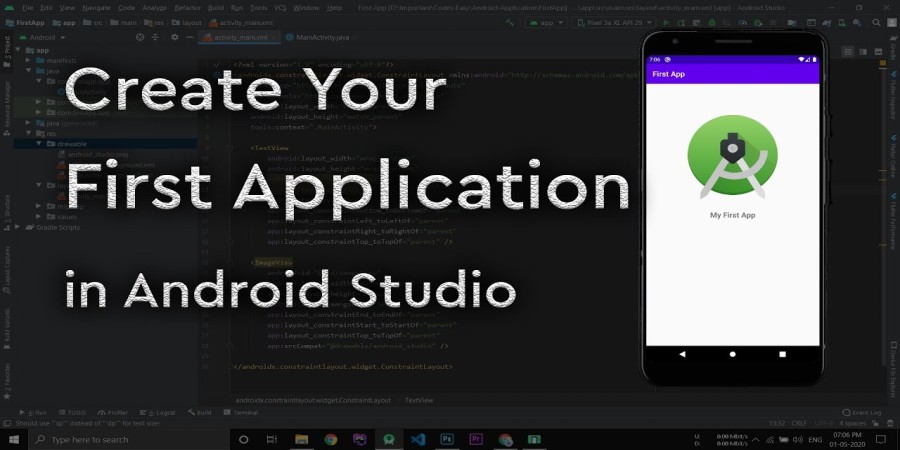
Dec 02, 2023 11:55 PM
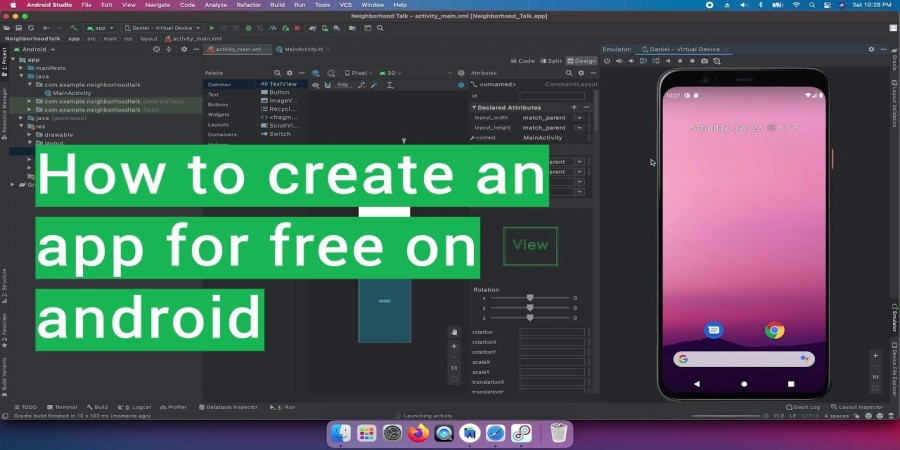
Dec 02, 2023 10:39 PM
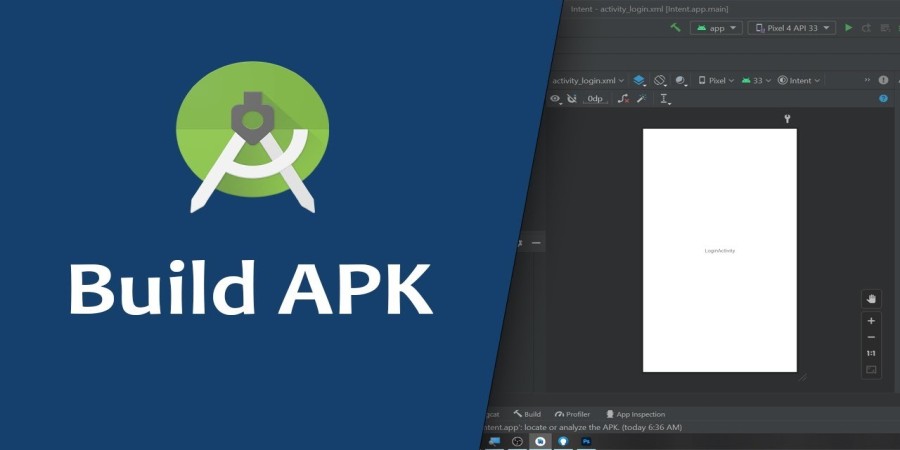
Dec 02, 2023 10:52 PM
Categories
Comments (0)